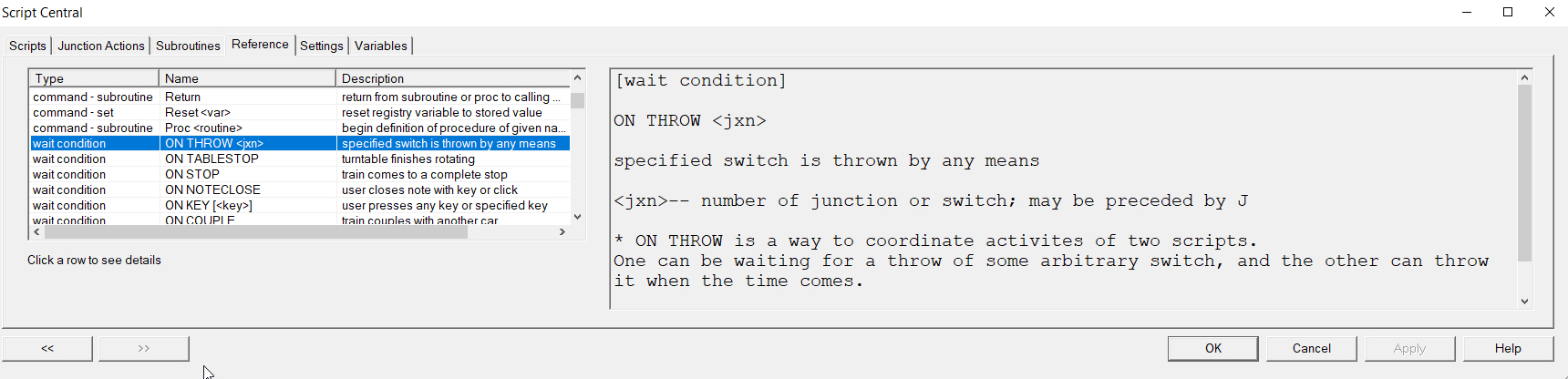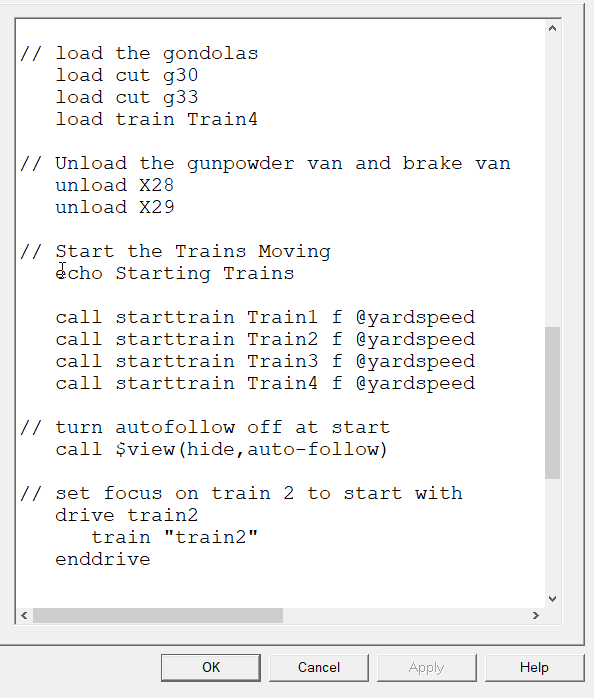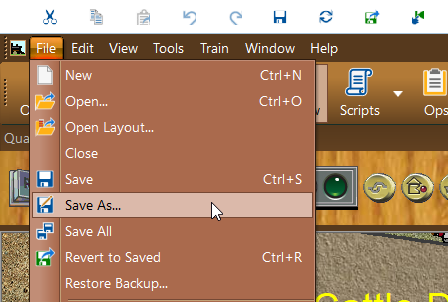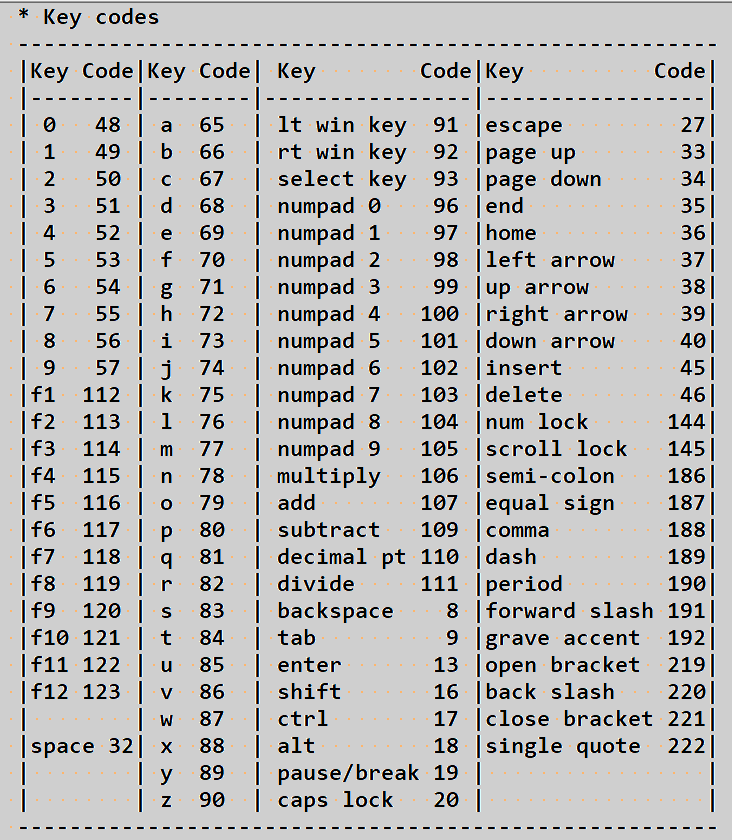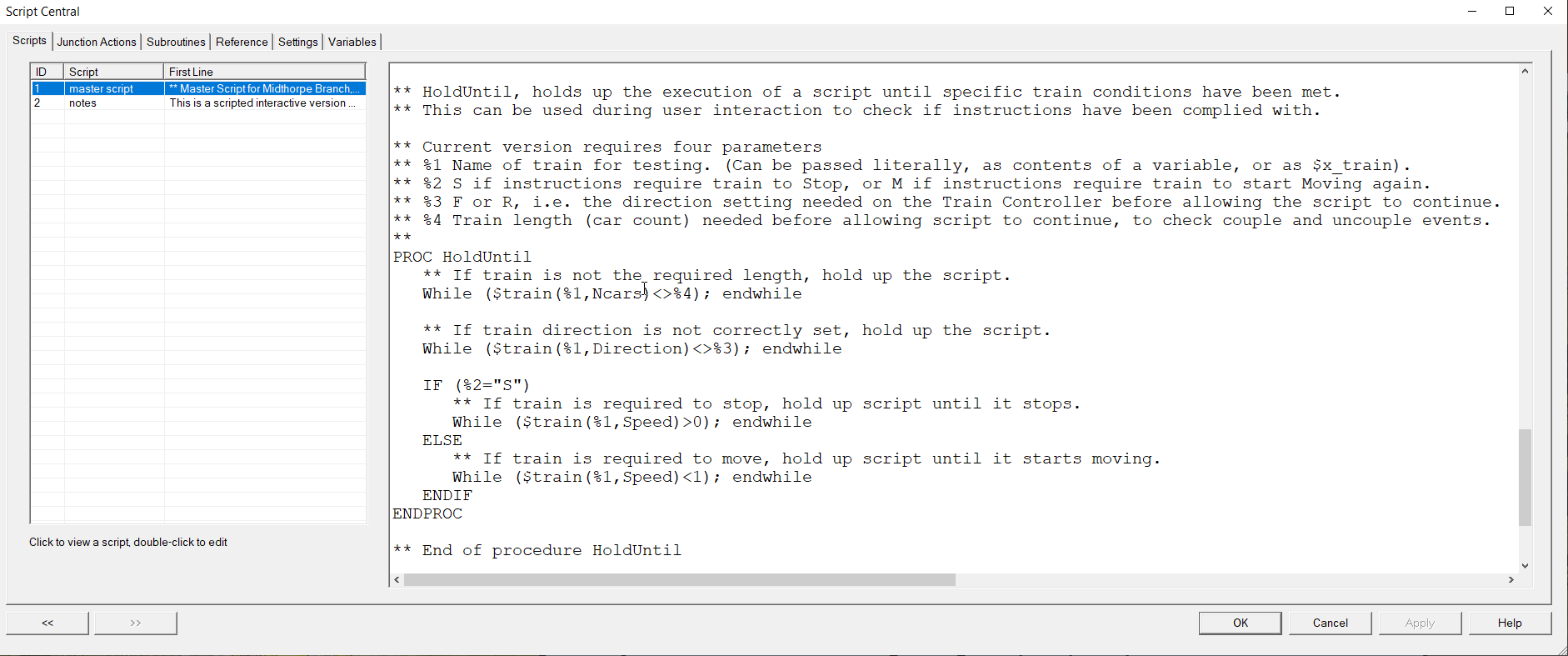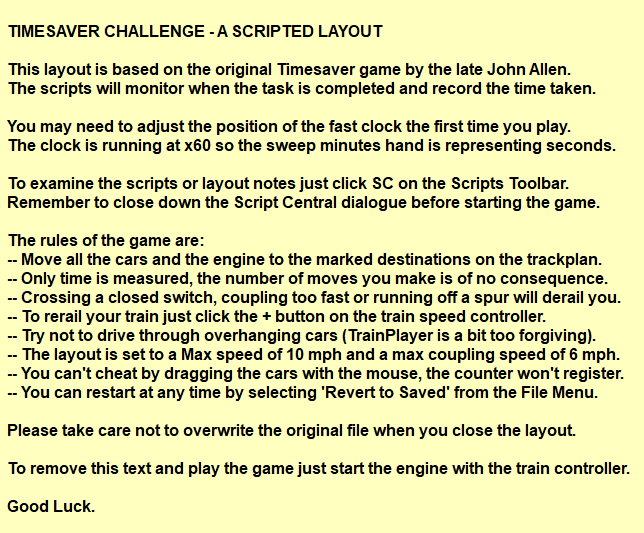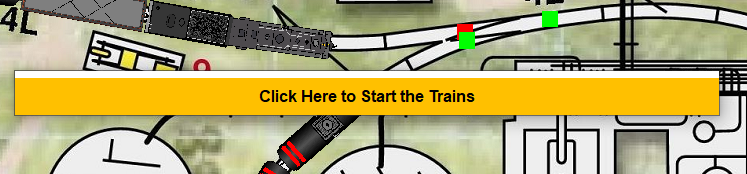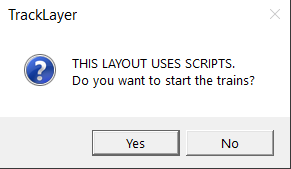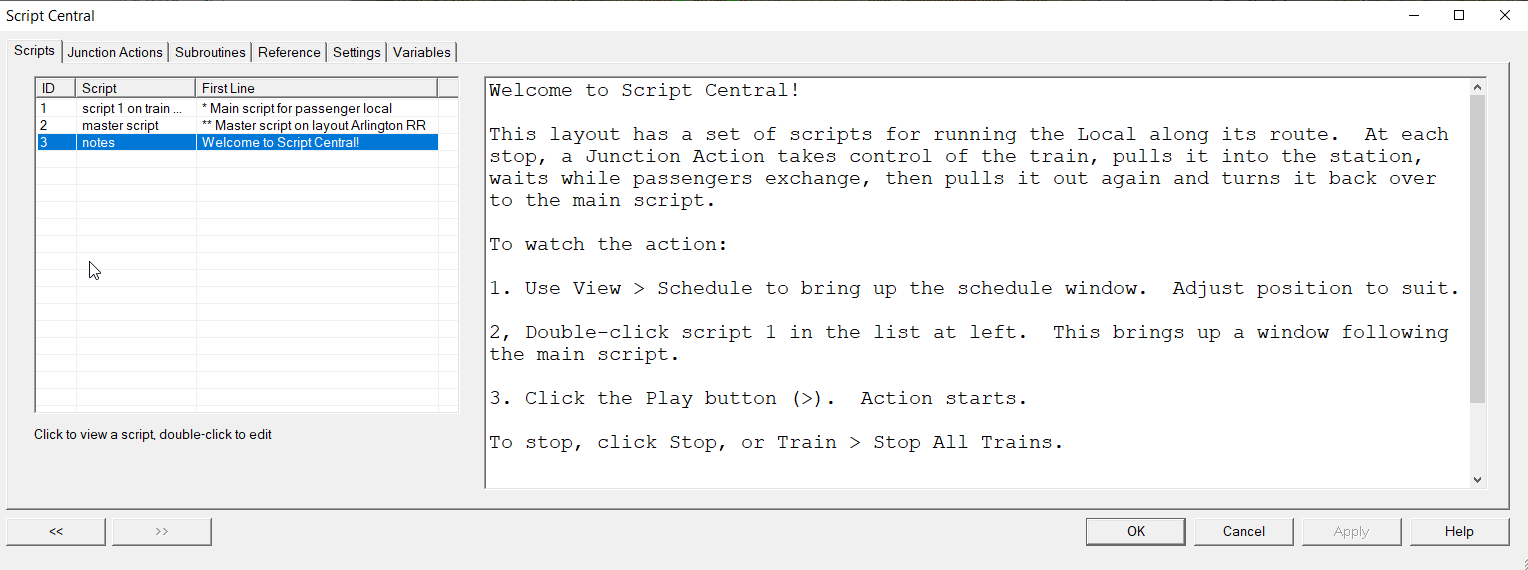|
Forward
|
Sets direction to forward, has no effect if engine is already set to forward, command is affected by Autopause (see below).
|
|
Reverse
|
Sets direction to reverse, has no effect if engine is already set to reverse, command is affected by Autopause (see below).
|
|
Speed <mph>
|
Sets speed to given mph (kph if metric); starts train moving if it is stopped.
|
|
Stop
|
Decelerates the scripted train to a stop, command is affected by Autopause (see below).
|
|
Horn [2000]
|
Sounds train horn for the stipulated time in milliseconds. If no parameter supplied sounds horn for three seconds. Uses the horn sound already attached to the train.
|
|
Autopause <secs>
|
Turns on pauses of <secs> duration between certain commands during train movements, use Autopause 0 to cancel. Autopause only affects Forward, Reverse, Stop and Uncouple.
|
|
Uncouple <slot>
|
<slot> is an integer number, 1=behind 1st car, 2=behind 2nd etc., uncouple is affected by Autopause (see above). Slot is calculated from head end of train. If the train is in reverse the head end is not the engine and slot can be unpredictable, it is better to use uncouple carID if the ID is known.
|
|
Uncouple <carID>
|
Uncouple specified car from the portion of train which has the engine attached, uncouple is affected by Autopause (see above)
|
|
Uncouple <carID><carID>
|
Uncouples between the two specified cars, uncouple is affected by Autopause (see above).
|
|
Train <train>
|
Selects the named train as the train of focus in the train window.
For <train> you can use the train name, the train ID or the label of any car in the train.
Note: this only changes the train window focus, it does not make the named train run the curent script unless it is already running it.
|
|
Start <train> [<mph>]
|
If the specified train has no script it will start moving at the given speed in whatever direction it is facing (5 mph if speed is omitted). If the specified train has a script then the script is started, or rewound and started, so caution is needed if that train has already been moved.
For <train> you can use the train name, the train ID or the label of any car in the train.
Note: The statements which follow the "Start" command continue to control the current scripted train, not the one you have just started.
|
|
Drive <train>
|
Transfers control temporarily to the specified train, subsequent commands apply to that train until an Enddrive command is reached.
For <train> you can use the train name, the train ID or the label of any car in the train.
Statements in the drive block are packaged as a little script, which is attached to the target train and started. When the "EndDrive" statement is reached control returns immediately to the calling train leaving both scripts running simultaneously.
|
|
Enddrive
|
Transfers control back to the original train after attaching code to another train from within a "Drive; .....; Enddrive" block.
Note: The Drive; ....; Enddrive block also allows Train Control commands to be used in a Master Script which is not attached to any train.
|
|
AT <jxn>
|
Script waits until midpoint of lead car crosses junction, <jxn> should be a numerical ID which can optionally include a j prefix.
|
|
AT (<t j d>)
|
Script waits until midpoint of lead car crosses a point on track t which is d% of the track length from junction j. The three numerical parameters can optionally include the prefixes t, j and d.
|
|
AFTER <jxn>
|
Script waits until midpoint of last car crosses junction, <jxn> should be a numerical ID which can optionally include a j prefix.
|
|
AFTER (<t j d>)
|
Script waits until midpoint of last car crosses a point on track t which is d% of the track length from junction j. The three numerical parameters can optionally include the prefixes t, j and d.
|
|
AT <h:m[:s]>
|
Script waits until specified time is reached on the layout clock; h:m required, seconds are optional, the layout clock must be operating to use this.
|
|
AFTER <h:m:s>
|
Script waits until specified time has elapsed on the real time clock (not the layout clock), the seconds must be included.
|
|
ON STOP
|
Script waits until the train comes to a complete stop, this has no effect if the train is already stationary.
|
|
ON COUPLE
|
Script waits until the train couples with another car, the subsequent script commands then operate the longer train.
|
|
ON THROW <jxn>
|
Script waits until the specified switch is thrown by any means (i.e. by the operator or by another script). If the <jxn> is to be thrown only by a script command then any jxn reference can be used, even if the specified jxn is not a switch.
|
|
ON TABLESTOP
|
Used following a Rotate command. The script waits until the turntable finishes rotating. (Turntables are covered in the Layout Commands section below.)
|
|
ON NOTECLOSE
|
This is a wait condition designed to work with the NOTEBOX (not the Note) command.
It holds up the processing of a script until the active NoteBox is closed by any means, usually by clicking in the NoteBox itself. The next script command will only be processed after the Notebox has been closed.
|
|
ON KEY [<key>]
|
Script waits until the user presses the specified key. e.g. On Key F1, On Key A, if <key> is omitted then any key press is accepted
On Key should be preceded by a prompt in an Echo or Note command to explain the action required.
|
|
Throw <jxn> [<pos>]
|
Throws switch to stated position or to the next available position if not stated, <pos> is 0 or 1 (or 2 for 3 way switch). <jxn> can be a number only or include a j prefix, e.g. Throw 123 0 or Throw J123 0).
|
|
Load [Toggle] Train [<name>]
|
Loads all cars in the specified train with their default loads, if the optional name is absent then the current train is assumed, if optional keyword toggle is present, the loads are toggled.
|
|
Load [Toggle] Car <ids> [<loadname>]
|
Loads the specified car(s) <ids> which can be a comma-delimited list of car ids with the optional specified loadname or with their default loads if loadname not present, if keyword toggle is present, toggle the loads. Cars can be anywhere on the layout.
|
|
Load [Toggle] Cut <ids> [<loadname>]
|
Loads the cut of identical car types around the specified car with the optional specified loadname, or with their default loads if the loadname is not present, if keyword toggle is present, toggle the loads. Specified cut can be anywhere on the layout.
|
|
Unload [Toggle] Car/Train/Cut <ids>
|
Unloads specified car(s), same syntax used as in load.
|
|
Sound <spath>
|
Plays the wav file from spath once only. spath is either a full pathname, or a path relative to the TP Sounds folder.
|
|
Sound loop <spath>
|
Plays the wav file from spath repeatedly until told to stop. If you put a comment on the same line you will need a ; semicolon after thhe filename.
|
|
Sound stop <spath>
|
Stops the repeated playing of the wav file specified. If you put a comment on the same line you need a ; semicolon after the filename.
|
|
Rotate <ttbl> <jxn> [cw/ccw]
|
Rotates the turntable to the specified junction on its rim, <ttble> is ID # of turntable, <jxn> is the ID of the junction, cw specifies clockwise which is the default and can be omitted, ccw specifies rotation will be counter clockwise.
|
|
Tablestop
|
Stops turntable rotation.
|
|
On Tablestop
|
Wait Condition USED to hold up the script until the turntable finishes rotating (can only be used after a rotate command).
|
|
$DATADIR
|
Used to locate the TrainPlayer AppData folder on any PC no arguments are required, this can be used to set paths to the sub directories.
Returns the TP application data directory path.
e.g. C:\Users\Richard Fletcher\AppData\Roaming\TrainPlayer
- ** Examples
- let SoundsPath = $DATADIR + "\Sounds"
- ** places the full path to the Sounds Directory in the variable "SoundsPath"
- echo $DataDir
- ** outputs full path to the TP apps data to the Schedule Window.
|
|
$LAYOUT
|
Returns the name of the Selected Layout. e.g. "Ffarquhar", "Burnt Cabin", "railroad1" etc.
|
|
$TRAIN
|
Returns the name of the selected train. e.g. "GR17 Tramp", "train2" etc.
|
|
$CAR
|
Returns the label of the selected car. e.g. "ES11", "XM101" etc.
|
|
$X_TRAIN
|
Returns the name of the train owning the script.
In a Junction Action script this is the Train that crossed the junction and picked up the script.
|
|
$X_SPEED
|
Returns the speed of the train that is running the script.
|
|
$X_CAR
|
Returns the label of the car when a JA script is triggered by the car.
This is only relevant to a Junction Action Script triggered by a crossing car.
|
|
$CRASHES
|
Returns a count of the crashes or bounces since the layout was last opened or reset.
|
|
$TIME
|
Returns current time of day in (h:m:s in 24-hour format), i.e real time, not layout time.
|
|
$DATE
|
Returns today's date (mm/dd/yyyy).
|
|
$SPEED
|
Returns the speed of the train running the script in MPH (KPH if metric settings in effect).
$Speed can also be written to using LET or SET.
|
|
$KEY
|
Returns the numeric code of last key pressed on the keyboard for processing.
$Key can also be written to using LET or SET. This is useful to seed it with a common code to detect a subsequent change.
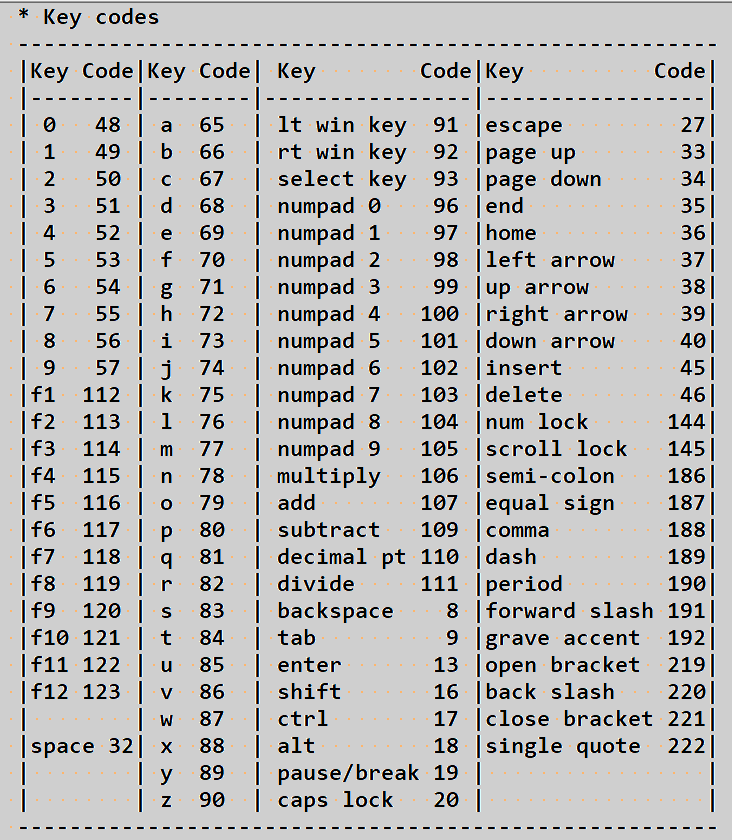
|
|
Echo <display_string>
|
Echo displays the given "display string" in the schedule window and on the status bar.
All display strings may contain substitutable variables prefixed by $, @ or @@.
These substituable variables can be used within the text of any User Interface statement to display the value stored in the named variable - whether this be a reference to a CarID, a TrainID, a string of text or a numerical value.
|
|
Input <var> [<prompt>]
|
Input sets the value of a user variable from an input dialog box by displaying a prompt and waiting for a response. The result is copied into the specified variable for testing. If the variable does not already exist it will be created. Input is like a Wait Condition, the script pauses and waits for a response, the next command does not execute until the user clicks on OK or Cancel. You may supply your own optional prompt string; if this is omitted a default string is used.
|
|
Note <display_string>
|
Note displays a given "display string" in a popup window; or hides the window if no "display string" argument is given. Notes may contain substitutable variables prefixed by $, @ or @@ and line feeds can be inserted with \n (i.e. backslash n).
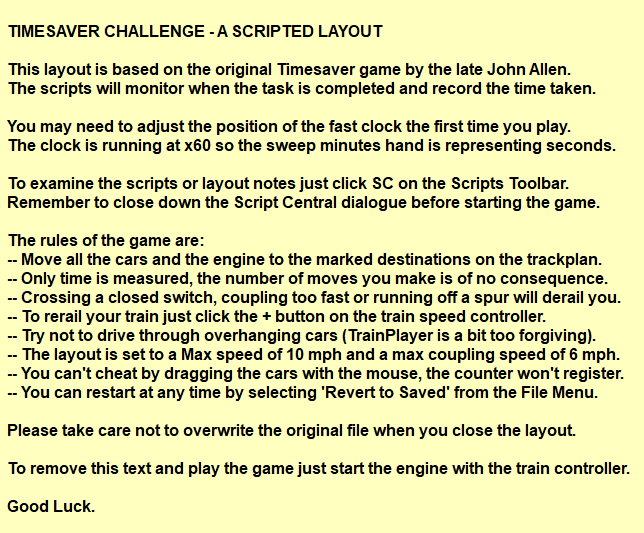
Note has the big advantage over Input and $msgbox in that it does not stop the action on the layout while awaiting a user response. Only one Note can be displayed at a time, if a note is open when another is called the first one will be overwritten (this can be useful for supplying apparently seamless rolling information).
The style and position of a Note window can be modified, repositioned and resized (Right-click and choose Properties to open the note in the scenery object dialog, where changes can be made to the background color, font, etc. After saving the layout, the next time the script is run, the window will appear in the position it was in when the layout was saved.)
There can only be one Note window open at any time but its size and position can be modified explicitly from within a script before the Note is opened. This is achieved by resetting the temporary Registry Variables containing the information about the positioning of the Note.
- Set NoteWndRect "159,109,249,690"
- ** Pixel co-ords used are "top,left,bottom,right".
- set NoteWndAutoFit 1
- ** Allows depth of window to extend downwards to accomodate more text.
- set NoteWndTextPos L
- ** Sets text alignment Left. Other options C=Center, R=Right.
|
|
Notebox <display_string>
|
Notebox is a similar, but not identical user interface command to Note. You can only have one Note (and/or one Notebox) in a script so having both features can be helpful. The difference between the two commands is that they use different windows.
All Notebox commands are similar to the Note commands but Notebox has some extra features which include a few more window styles and automatic dismiss on timer.
One key difference is that you can dismiss a Notebox just by clicking inside it whereas the default setting for a Note requires a scripted command to dismiss it. This makes Notebox vulnerable to accidental dismissal and where possible Note seems to be the preferable option for script writers.
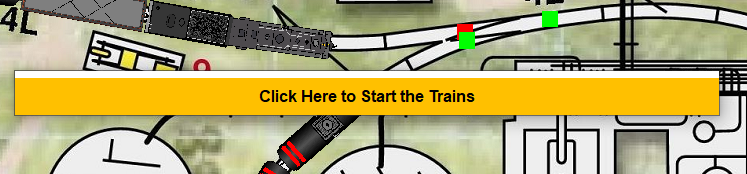
However NoteBox can be used to great advantage with the "ON NOTECLOSE" command to instruct a script to pause until the user clicks in the NoteBox to allow it to proceed.
- Example to use a Notebox to start the trains.
- Notebox Click Here to Start the Trains
- ** Opens notebox message.
- On NoteClose
- ** Waits for user to close the NoteBox.
- call starttrain es1 F 10
- ** Starts the train with engine es1 to move forward at 10 mph.
-
|
|
Note <Color=r.g.b>
Notebox <Color=r.g.b> |
NOTE and NOTEBOX can both take an argument "COLOR=" to set the background color of the specified note box. The color remains as set for the duration of the current session (not permanently).
- Note Color=255.0.0
- ** sets the Note background to red for this session
- Notebox Color=0.255.0
- ** sets the Notebox background to green for this session
|
|
$Msgbox([<type>,]<text>)
|
$msgbox is a system function which displays the supplied <text> as a prompt, <type> if present must be OC for a box with OK/Cancel buttons, or YN for a box with Yes/No buttons.
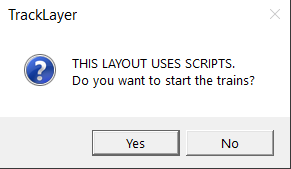
The function returns 1 if OK or Yes is clicked, returns 0 if No or Cancel is clicked (the response can be used for subsequent conditional processing).
In this format the $msgbox is modal, all action on the layout is frozen and a response must be given before you can undertake any work on the layout outside of the message box dialog. Once one of the buttons has been pressed any paused action resumes.
Note: This command is particularly useful at the start of a Master Script up as it stops all script action while the function is awaiting the user's response.
|
|
$Msgbox(<text>)
|
$msgbox can also be used without the <type> parameter to pause a script without freezing the action on the layout (if any). In this format there are no choices to be made and only an OK button is displayed to enable the script to resume.
This version of $msgbox is pseudo modeless and enables a developer to make changes to the layout design and the ops data grids before clicking OK to enable the script to proceed.
This feature is designed to assist with Ops development work and should be used with care.
|
|
$TRAIN
|
If no argument is given, $Train returns the name of the selected train.
Otherwise the first argument must be the id number or name of a train on the layout, or "Train" plus a numeric ID, or any car label that is in the train.
|
|
$TRAIN(trainID, <any>) Settable Property
|
Custom property, set blank to remove.
User defined train properties can serve a variety of purposes, such as carrying a train timetable, or recording the use of water as an engine progresses on its journey. The information stored in these user defined fields can't be seen in Train props dialog but they can be identified and extracted for processing using additional Script commands. These custom properties stay with the train until removed, they are saved with the layout and will travel with a train across linked layouts.
Hint: User defined Car Properties can be seen in the PropStr box of the Car Data properties dialog and it might be more convenient to use the Engine Car Props data to store this type of extra custom information.
- ** Example to add a custom timtable to a train.
- ** This can be processed by scripts as the train progresses.
- Let $train(@train,timetable) = "0800,0900,thru,1100"
- ** Use Let $train(@train,timetable) = "" to delete this property.
|
|
$TRAIN(trainID, car i)
|
Returns the label of car i, where i is a number between 0 and Ncars-1 representing the position of a car within the train.
|
|
$TRAIN(trainID, CarIDs)
|
Returns a comma delimited set of car id numbers in the named train.
trainID can be the train name or the label of any car in the train.
|
|
$TRAIN(trainID, CarLabels)
|
Returns a comma delimited set of all car labelsin the named train.
trainID can be the train name or the label of any car in the train.
|
|
$TRAIN(trainID, Direction) Settable Property
|
Returns the current direction setting for the named train. F = forward, R = reverse.
Can be modified with Set or Let, acceptable values F, R, or T = toggle.
trainID can be the train name or the label of any car in the train.
|
|
$TRAIN(trainID, Flip)
|
Turns the train from end to end on the track, as if you had driven on to a cassette storage track and turned it around.
|
|
$TRAIN(trainID, ID)
|
Returns the id number of the named train.
|
|
$TRAIN(trainID, Layout)
|
Returns the name of the layout on which the train is located.
|
|
$TRAIN(trainID, LayoutID)
|
Returns the Layout ID of the layout on which the train is located.
|
|
$TRAIN(trainID, Length)
|
Returns the length of the train in terms of the number of cars in the train.This is the same value as returned by NCars.
|
|
$TRAIN(trainID, Name) Settable Property
|
Returns the name of the train as shown in the train properties dialog. This may be a custom name provided by the designer or a default such as "Train3" if no name has been allocated.
Can be written to with Set or Let.
Example: Let $train(ES1,name) = "Atticus Special"
|
|
$TRAIN(trainID, NCars)
|
Returns the number of cars in the train. This is the same value as returned by $TRAIN(trainID, Length).
|
|
$TRAIN(trainID, Speed) Settable Property
|
Returns the current speed in mph of the named train (kph if metric).
This is the same value returned by $SPEED.
|
|
$CAR
|
If no argument is given, $Car returns the carID of the selected car.
Otherwise the first argument must be the id number or label of a car on the layout.
|
|
$CAR(carID, <any>) Settable Property
|
Returns the name of a custom property. Set this to a null value to remove it. The CarID must be the label or ID number of a car on the layout,
User defined car properties can serve a variety of purposes, such as carrying a train timetable on the engine, or recording the use of water as the engine progresses on its journey. They are also used in our Advanced Ops system for carrying additional data such as the route the car will follow and the locations where it will be loaded.
The information stored in these user defined fields is shown in the Props box of the Car Data properties dialog as a | (pipe) delimited list. These user defined properties can be manipulated using any of the Car Functions and they stay with the car until removed, they are always saved with the layout and will travel with a car across linked layouts.
- ** Example to create a custom property field on a car.
- Let $car(X14,ReturnMTto) = "Moth Lake Yard"
- ** Use Let $car(X14,ReturnMTto) = "" to delete this property.
|
|
$CAR(carID, AAR)
|
Returns the AAR code for the specified car.
CarID must be the label or ID number of a car on the layout,
|
|
$CAR(label, Car_ID)
|
Finds the unique numerical carID from the car label.
|
|
$CAR(carID, Class)
|
Returns the general car class from the carID. e.g. AAR = XM = General Service Box.
CarID must be the label or ID number of a car on the layout,
|
|
$CAR(carID, Consist)
|
Returns a one-word description of the train consist containing the car. e.g. Freight.
CarID must be the label or ID number of a car on the layout,
|
|
$CAR(carID, Dest) Settable Property
|
Returns the user-applied (or Ops applied) destination tag on the car.
CarID must be the label or ID number of a car on the layout,
|
|
$CAR(carID, DistTo, carID)
|
Returns the distance between two cars in rru. Requires three arguments.
This is distance as the crow files, not track distance.
CarID must be the label or ID number of a car on the layout,
|
|
$CAR(carID, ExcludeOps) Settable Property
|
Returns X if the car is excluded, otherwise null.
Cars which are excluded do not search the advanced ops card waybill database. Routes must be set by the designer.
CarID must be the label or ID number of a car on the layout,
|
|
$CAR(label, ID)
|
Returns the unique numeric car id for the supplied car label.
|
|
$CAR(carID, IsSpotted)
|
Returns 1 if the car is spotted on its destination track, otherwise 0. For Advanced Ops use.
CarID must be the label or ID number of a car on the layout,
|
|
$CAR(carID, Label) Settable Property
|
Returns the car label from the supplied unique car ID number.
|
|
$CAR(carID, Layout)
|
Returns the layout name on which the car is located.
CarID must be the label or ID number of a car on the layout,
|
|
$CAR(carID, LayoutID)
|
Returns the layoutID on which the car is located.
CarID must be the label or ID number of a car on the layout,
|
|
$CAR(carID, Load)
|
Returns the current load or 'unloadable' or 'empty'
CarID must be the label or ID number of a car on the layout,
|
|
$CAR(carID, Loaded) Settable Property
|
Returns 1 if the car is loaded, otherwise 0.
CarID must be the label or ID number of a car on the layout,
|
|
$CAR(carID, Loadname) Settable Property
|
Returns the name of the load assigned to the car (if any). This does not mean the car is loaded (see load property).
CarID must be the label or ID number of a car on the layout,
|
|
$CAR(carID, Location)
|
Returns the track label (or if none the track number) that the car is standing on.
CarID must be the label or ID number of a car on the layout,
|
|
$CAR(carID, Note) Settable Property
|
Returns the text stored in the note field of the car properties.
CarID must be the label or ID number of a car on the layout,
|
|
$CAR(carID, Position) Settable Property
|
Returns the exact position of the center of the car using the (t j d) format. This represents: trackno, jxnno, and % dist from jxnno. Example report: (T38 J65 67r) the "r" suffix denotes the train direction control is in reverse.
CarID must be the label or ID number of a car on the layout,
|
|
$CAR(carID, PropsStr) Settable Property
|
Returns user defined property string used by scripts. This is a | pipe delimited list of the custom named properties applied to this car by the scripter. Also used by the Advanced Ops system.
CarID must be the label or ID number of a car on the layout,
|
|
$CAR(carID, ShowLabel) Settable Property
|
Returns 1 if the car label is set to show, or 0 if hidden. Can be changed with Set or Let.
CarID must be the label or ID number of a car on the layout,
|
|
$CAR(carID, SortOrder) Settable Property
|
Returns a user-applied integer value for the car sort order.
CarID must be the label or ID number of a car on the layout,
|
|
$CAR(carID, Track)
|
Returns the Track ID number on which the car is standing.
CarID must be the label or ID number of a car on the layout,
|
|
$CAR(carID, Train)
|
Returns the name of owning train as shown in the Train Props dialog.
CarID must be the label or ID number of a car on the layout,
|
|
$CAR(carID, Train_ID)
|
Returns the unique numeric id of the owning train as shown in the Train Props dialog. This train id is subject to constant changes as consists change.
CarID must be the label or ID number of a car on the layout,
|
|
$CAR(carID, Type)
|
Returns the car type as defined within the car collection. e.g. tank acf 11 mobil.
CarID must be the label or ID number of a car on the layout,
|
|
$CAPAC(loc[,mode])
|
Calculates track capacity. Specify a track label and optionally a mode (All/Free/Occ) and the function will return the number of car-sized spaces available at all tracks of that label. ALL returns the total capacity (but can be omitted), FREE returns the number of empty spaces, OCC the number of spaces currently occupied by cars.
A "car-sized space" is one large enough to hold the "standard car length." This value is calculated by the program as the average length of all cars on the layout. If there are no cars on the layout, then the value in the setting "StdCarLen" is used.
Examples: echo Total spaces at XY = $capac("XY")
echo Occupied spaces = $capac("XY", occ)
echo Available spaces = $capac("XY", free)
|
|
$EXPIMAGE(path [,size,options])
|
Exports the layout image to a given file path. Existing files are overwritten, non existent files are created. File type should be specified by the extension (jpg, png, bmp etc.)
Size is a value from 0 to 10 corresponding to the slider position in the File Export Wizard Size screen.
0 => minimum output file size, 10 => maximum. Actual size depends on layout. Defaults to 7 if argument not supplied.
Options are the sum of values from the table below indicating what features are to be included in the image. If options are omitted or specified as zero the image will match the current view settings of the layout.
- Tracks 2
- Background 4
- Grid 1
- Switch lights 256 Turning on this bit means do NOT display switch lights.
- Ties 1024
- Rails 8
- Roadbed 2048
- Track labels 16384
- Trains 16
- Car IDs 512
- Track numbers 32
- Locations 128
- FG scenery 64 ** FG/BG bits work together giving four choices.
- BG scenery 4096 ** FG/BG bits work together giving four choices.
- ** 0+0 = both layers off, 64+0 = both layers on, 64+4096 = FG only, 0+4096 = BG only.
|
|
$INT(x)
|
Returns the integer portion of number x.
|
|
$JXN(id, Label) Settable Property
|
Returns a user-applied label from the jxn id number. The label can be any string but can only be set by script. If a junction has a label it shows up on the object's tooltip. If applied the label may be used as an identifier (the first argument) in other JXN property calls.
|
|
$JXN(id, X) Settable Property
|
Returns the X coordinate in rru of where the Junction is located on the layout.
|
|
$JXN(id, Y) Settable Property
|
Returns the Y coordinate in rru of where the Junction is located on the layout.
|
|
$LAYOUT
|
$Layout with no argument returns the name of the active layout. Same as $layout(id).
|
|
$LAYOUT(Active) Settable Property
|
Returns 1 if the layout is in the active document window, otherwise 0.
|
|
$LAYOUT(Description) Settable Property
|
Returns the text notes used in the layout properties dialog, the Description property can be written to using Set or Let.
|
|
$LAYOUT(IDset,type)
|
Returns a comma delimited Set of id's for the given "type" which are suitable for processing with the $set functions.
Type can be: CarIDs, CarLabels, TrainIDs, TrainNames, TrackIDs, TrackLabels, JunctionIDs, JunctionLabels, SwitchIDs, SceneryIDs, Variables.
|
|
$LAYOUT(JxnLabels)
|
Returns a comma-delimited set of all user applied junction labels. Returns null if none.
|
|
$LAYOUT(LayoutID) Settable Property
|
Returns the TrainPlayer applied, or user modified, layoutID number for the layout.
|
|
$LAYOUT(Name) Settable Property
|
Returns the layout name as shown in the layout properties dialog. Can be modified using Set or Let.
|
|
$LAYOUT(NTrains)
|
Returns the total number of trains on the layout.
|
|
$LAYOUT(Path) Settable Property
|
Returns the full windows path to the rrw file.
|
|
$LAYOUT(ReadOnly) Settable Property
|
Can be used to extract or set the flag that marks the layout file as read-only to prevent if from being overwritten. 1 = read only, otherwise 0.
|
|
$LAYOUT(RoadStyleFromGlobals)
|
Copies the global roadsyle settings to the default layout roadstyle.
|
|
$LAYOUT(SaveVars) Settable Property
|
Retrieves or sets the flag that dictates if the current values of the variables are saved with the layout for use when it is reloaded. 1 = save the variables, otherwise 0. Property can be assigned with Set or Let.
|
|
$LAYOUT(TrackLabels)
|
Returns a comma-delimited list of all track labels on the layout which is suitable for processing with the $set functions.
Deprecated but still functional. Replaced by $layout(IDset,tracklabels)
|
|
$LAYOUT(Train <i>)
|
Returns the name of train i, where i is a number between 0 and Ntrains.
|
|
$RAND(i1,i2)
|
Returns a random integer between i1 and i2. Both arguments must be integers.
$RAND with no arguments returns a random number between 0 and 100.
$RAND(i1,i2) returns a random number between i1 and i2.
$RAND(i2) a single argument is taken as i2 (maximum), i1 defaults to zero.
- ** Examples:
- ** Place a random number between 1 and 10 and vrand1
- let vrand1 = $rand(1,10)
- ** Place a random number between 0 and 100 in vrand2
- let vrand2 = $rand
- ** On a junction action gives instruction to operator
- echo Pick up $RAND(1,5) cars here
- ** Outputs a percentage figure to the Schedule Window
- echo random percent = $RAND
- ** Place a random number between 2000 and 3000 in a variable
- let WaterUsage = $rand(2000,3000)
|
|
$SETTING(name) Settable Property
|
Returns the value of the named registry setting.
If the name contains a space the Set argument for assigning a Registry Variable must be in quotes, but not for assigning it via a Registry Function.
- Examples:
- echo Current accel factor = $setting(AccelFactor)
- Let AccelFactor = 20
- ** These are all equivalent. Quotes are mandatory with first example only.
- Set "Max MPH" 100
- Let Max MPH = 100
- Set $setting(Max MPH) 100
- Let $setting(Max MPH) = 100
|
|
$SYSTEM(command)
|
Executes the given system command from the Windows Command Box
-- Command is any command you can type into the Windows system Command Prompt box.
-- Code is executed within a command window.
-- Returns an undocumented code indicating success or failure.
-- If you want time to read the output from the command window you should append "& pause"
- EXAMPLE(s):
- call $system("type myfile.txt")
- call $system(type @file)
- let retcode = $system("rename abc.txt def.txt")
- EXAMPLE
- let prompt = "c:test.xml"
- let code = $system(@prompt)
- if (code = 0)
- echo file exists!
- Else
- echo file not found
- endif
|
|
$SWITCH(jxnID) Settable Property
|
Takes one argument jxnID, which is a junction ID number. Returns the switch position (0 or 1 for a standard switch), -1 if the junction is not a switch. Argument can optionally include a prefix J or j. Can be used to reset the switch with Set or Let.
"Set $switch(56) 1" -- Is the same as "Throw 56 1".
|
|
$TRACK(id, Label) Settable Property
|
Returns the user-applied track label from the track id number.
The label can be modified with Set or Let.
|
|
$TRACK(id, Length)
|
Returns the length of the stipulated trackID number in rru.
Using the tracklabel can give false results as more than one trackID can use the same label.
|
|
$TRACK(id, OccupiedBy)
|
Returns a comma delimited set of car labels for the cars on the designated track.
The resulting set is suitable for processing with the $set or $string functions.
|
|
$TRACK(jxn1, FindFromJxns, jxn2)
|
Returns the trackID number of the track between two stipulated junctionID numbers, produces an error message if no such track exists.
|
|
$TURNTABLE(id, AlignedTo)
|
id(s) of 1 or 2 locked external tracks
Returns the id number of 1 or 2 locked external tracks, to check if the Rotation command is needed or not. Returns 0 if not aligned to any tracks.
|
|
$TURNTABLE(id, Label) Settable Property
|
Returns the user-applied label from the turntable with the matching ID. This property can be created or updated by the user with Set or Let.
Example: let $turntable(3,label) = "Engine House"
|
|
$TURNTABLE(id, OccupiedBy)
|
Returns a comma delimited Set of the labels of any cars on the turntable which matches the id, this data can be processed with $Set or $String, or used with the Train Commands.
|
|
$TURNTABLE(id, Track)
|
Returns the id number of the turntable bridge track.
|
|
$VIEW(op,name)
|
Used for opening or closing the various TrainPlayer tools, or testing their visibility status. Dialog names may be quoted, but need not be. Most of the names on the Tools menu can be used.
op = IsVisible, Show, Hide. Name = Any dialog listed on the Tools Menu.
$VIEW (IsVisible,Name) returns 1 (true) if the named feature is visible, otherwise 0.
$VIEW(Show,Name) opens and displays the window or feature named.
$VIEW(Hide,Name) closes or hides the window or feature named.
- ** Example: Display the Schedule Window if not already already showing.
- Call $view(show, schedule)
|
|
$SET(set, Add, value)
|
Adds the new value to the end of the set and returns the new set.
If value contains subsets they are flattened and added as individual values.
|
|
$SET(set, Contains, query)
|
Returns 1 (true) if the set contains the query, otherwise returns 0.
|
|
$SET(set, ContainsSet, set2)
|
Returns 1 (true) if the set contains all members of set2, otherwise returns 0.
|
|
$SET(set, Difference, set2)
|
Returns a set containing only those members of the supplied set that are not also present in set2.
|
|
$SET(set, EqualSets, set2)
|
Returns 1 (true) if the sets are equal to each other, otherwise 0.
|
|
$SET(set, Find, query)
|
Finds and returns the index number of the member matching the query identifying its position in the set, returns -1 if the query is not present. Note: The index is zero based placing the first set member at position 0.
|
|
$SET(set, Get, i)
|
Returns the i'th member of set (starting with zero)
|
|
$SET(set, Intersection, set2)
|
Returns a new set containing only the members that are present in both the supplied set and set2.
|
|
$SET(set, Remove, i)
|
Removes the i'th member from the supplied set (first i = 0) and modifies the stored set.
|
|
$SET(set, Union, set2)
|
Unifies the contents of two sets (set and set2) to form a single set, removing any duplicates.
|
|
Sets which can be processed by the above functions are $layout(idset, type), $train(trainID, CarIDs), $train(trainID, CarLabels), $track(trackID, occupiedby) and $turntable(turntableID, occupiedby).
Sets used as arguments in conditional statements must also be preceded by the @ (contents of) symbol.
- Examples:
- ** Identify list of all cars on a layout - Clist
- let Clist = $layout(idset,carlabels)
- ** Identify the cars which are already spotted - Cspottedset
- let Cspottedset = $layout(idset,carlabels,spotted)
-
- ** Identify cars which are not yet spotted - Cstilltospot
- let Cstilltospot = $set(@Clist,difference,@Cspottedset)
- ** Count the number of cars still to be spotted
- let Ntospot = $set(@Cstilltospot,count)
- ** Flatten a set which contains subsets as members
- let s1=1,"2,3,4",5
- echo s1 count = $set(@s1, count)
- let s1f = $set(@s1, flatten)
- echo s1f count = $set(@s1f, count), set = @s1f
- ** outputs: s1 count = 3, s1f count = 5, set = 1,2,3,4,5
- ** Add a value or values to an existing set, flatten any values that are subsets into separate single values
- let s1=2,4,6,8,10
- let s2=$set(@s1, add, "12,14")
- echo s2 count = $set(@s2, count), set = @s2
- ** outputs: s2 count = 7, set = 2,4,6,8,10,12,14
Back to System Functions
|
|
$STRING(str, Contains, str2)
|
Returns 1 (true) if str contains str2, otherwise 0.
- ** Example
- echo $string(@str,contains,@str2)
|
|
$STRING(str, EndsWith, str2)
|
Returns 1 (true) if str ends with str2, otherwise 0.
- ** Example
- echo $string(@str,EndsWith,"so on")
|
|
$STRING(str, Length)
|
Returns the length of string str in characters. If str is a variable then @str is needed to signify contents of str. If literal strings contain spaces then they must be in quotes.
This returns the same result as $StrLen(str).
- ** Count the characters in a given string.
- let len = $string("abcde",length)
- ** Allocates the value 5 to the variable len
|
|
$STRING(str, NextToken[, delims])
|
Extracts and returns the next substring up to the first delimiter character.
-- Then it removes the extracted data (and the delimiter) from the original string.
-- This leaves the modified string ready for the next call which will extract the next substring.
-- Default delimiter if unspecified is blank or comma. Adjacent blanks and commas count as one.
-- You can specify different delimiters in the call: let t = $string(str, NextToken, ";-/")
-- The use of @ is optional in a NextToken call. You can say (str, NextToken) or (@str, NextToken).
-- NextToken returns "EOL" if there are no more tokens, but you don't have to check for this.
-- You can just look at whether the string has been reduced to an empty string (see examples).
-- If you use a literal instead of a variable, nothing is modified, but you can only get the 1st token.
- ** Using NextToken to extract data from strings.
- let string = "Jim, Bruno, Alan, Richard, and so on"
- while (1=1)
- let token = $string(@string, NextToken,",")
- ** Note defining comma delimiter prevents spaces from separating "and so on".
- echo token => @token
- if (string = "");break; endif
- endwhile
|
|
$STRING(str, StartsWith, str2)
|
Returns 1 (true) if str starts with str2, otherwise 0.
- ** Example
- echo $string(@str,StartsWith,@str2)
|
|
$FINDSTR(sub,str)
|
Returns the zero-based position of sub within str, or -1 if not found
- ** Find the start position of a substring within another string
- let anystring = "Now is the time for all good men to come to the aid of the party"
- let searchstring = "good men"
- let position = $findstr(@searchstring,@anystring)
- echo @searchstring starts after character @position
- ** position is found as after character 24
|
|
$STRLEN(str)
|
Returns the length of string str in characters. If str is a variable then @str is needed to signify contents of str. If literal strings contain spaces then they must be in quotes.
This returns the same result as $string(str,length).
- ** Count the characters in a given string. (Quotes optional).
- let len = $STRLEN("TrainPlayer")
- ** Allocates the value 11 to the variable len
|
|
$SUBSTR(i1,n,str)
|
Returns the substring (sub) of the string (str) starting at i1, n chars long; if n = -1 read from i1 through to the end of the string. i1 is taken as 0 in front of first character effectively making the first character in str position 0.
- ** Extracting a substring from within a longer string
- let anystring = "Now is the time for all good men to come to the aid of the party"
- let substring = $substr(20,12,@anystring)
- echo @substring
- ** Outputs "all good men" to the Schedule Window, i.e. 12 characters starting after character 20
|
|
$READ(filepath)
|
Retrieves the complete contents of the specified text file as a display string, same as $FILE(id, ReadAll). Arguments are unquoted.
|
|
$WRITE(filepath,[append,]string)
|
Write the designated string to the filepath, optionally append to existing contents. Returns 1 if successful, 0 it not. If the file does not exist it will be created. If the file exists it will be overwritten. Arguments are unquoted.
If the optional argument "append" is included the data is appended to the existing file with this name. The optional argument "append" can be abbreviated to "a."
If you APPEND to a file that doesn't exist it will be created, if there is no CR /LF at the end of the output it will be added automatically. If you wish you can use CALL to activate these functions and ignore the return value. $read and $write will both accept Windows relative pathnames.
- ** Example: Write the Schedule Window contents to a file in the reports folder on D:
- call $write(d:\reports\output.txt,$output(all))
Note: We recommend writing to a file in a named folder, attempting to write to the root folder of a drive can cause difficulties as trainplayer attempts to build the path to a new file.
|
|
$FILE(filepath, ReadVars)
|
Reads in the names and resets the values of the user variables from a previously saved variables file in XML format.
Example: call $file(d:\reports\savedvars.xml,readvars)
Example: echo $file(d:\reports\savedvars.xml,readvars)
** Using echo instead of call allows you to check the return code, 1=success, 0=failure.
|
|
$FILE(filepath, SaveVars)
|
Writes out the complete list of all global variable names and values to a named file in xml format. Filename can be a full or a relative pathname.
Example: call $file(d:\reports\savedvars.xml,savevars)
Example: echo $file(d:\reports\savedvars.xml,savevars)
** Using echo instead of call allows you to check the return code, 1=success, 0=failure.
|
|
$FILE(filepath, Delete)
|
Returns 1 if the file is successfully deleted, otherwise 0.
|
|
$FILE(filepath, Exists)
|
Returns 1 if the file exists, otherwise 0.
|
|
$FILE(filepath, GetDir)
|
Returns the directory path, without the filename.
|
|
$FILE(filepath, GetNameExt)
|
Returns filename plus extension only, no path.
|