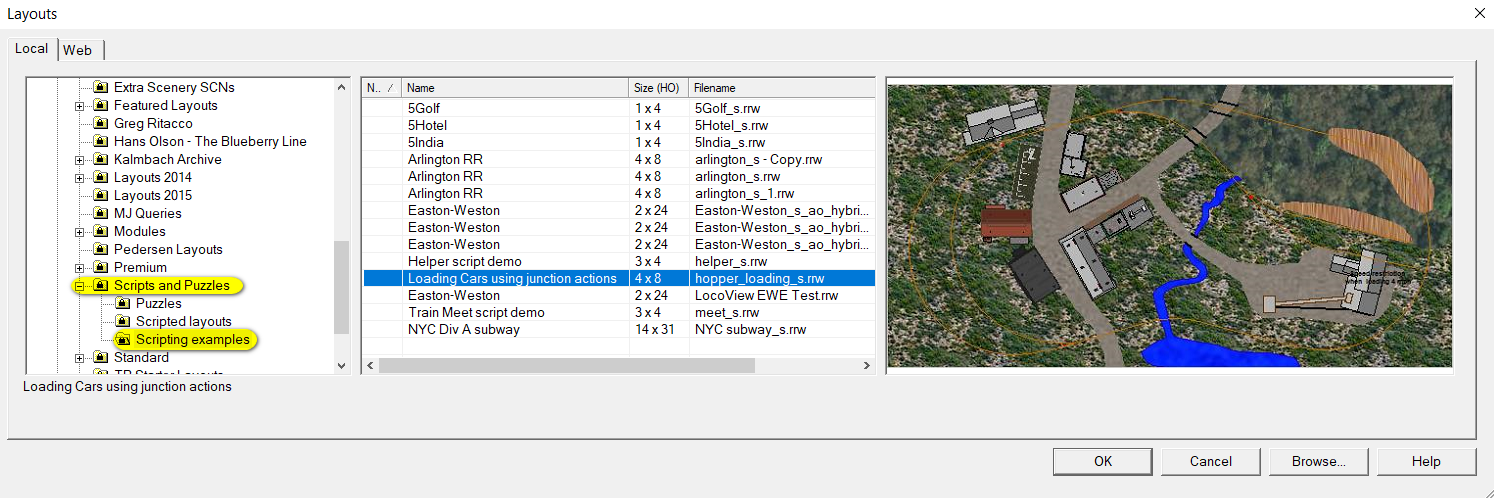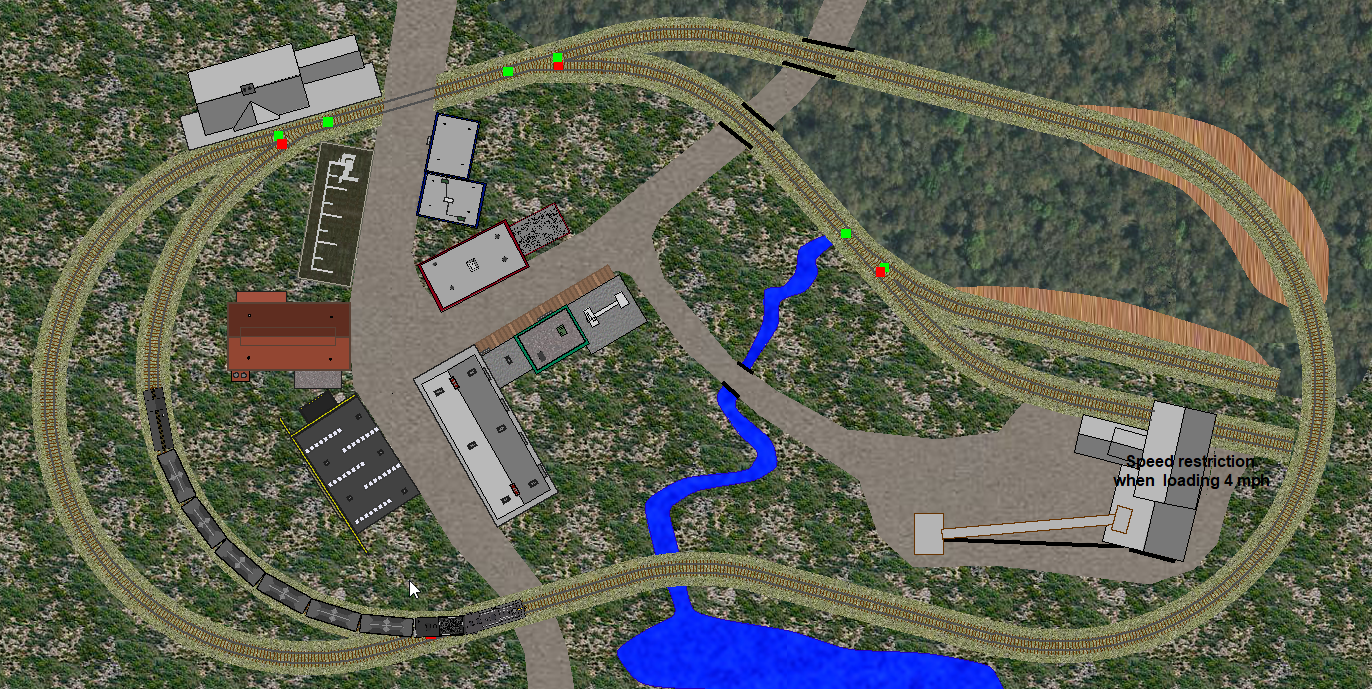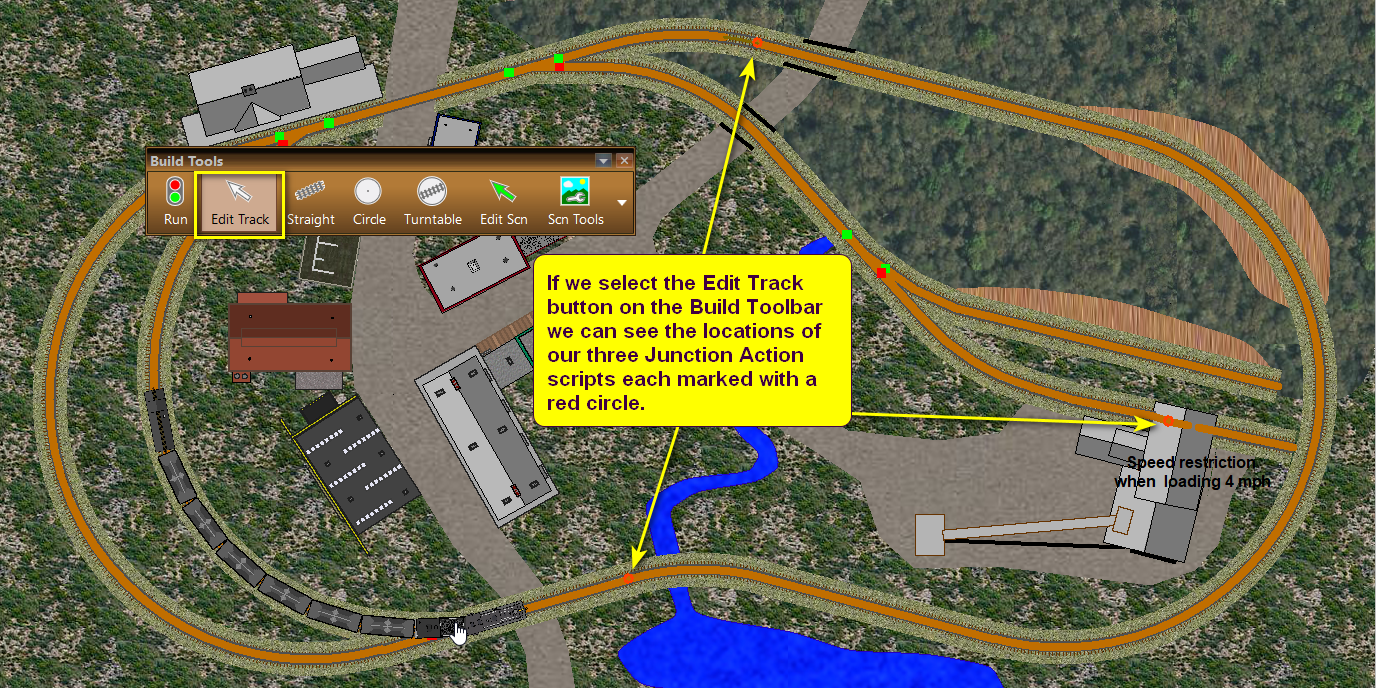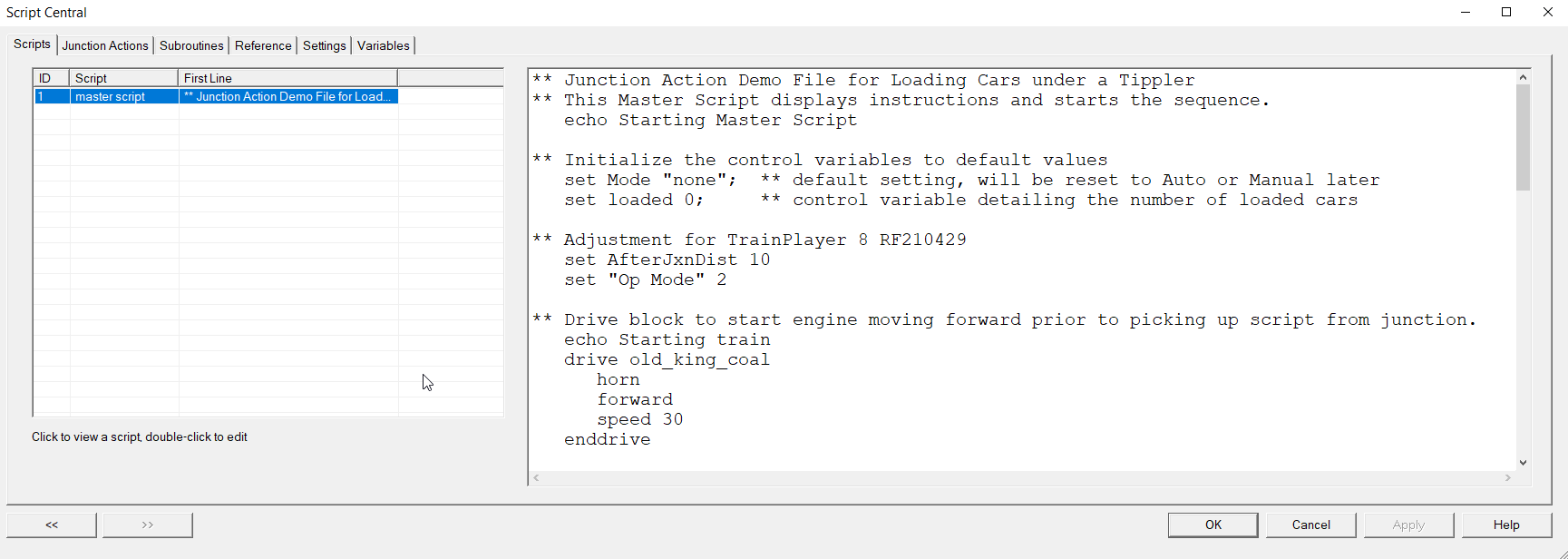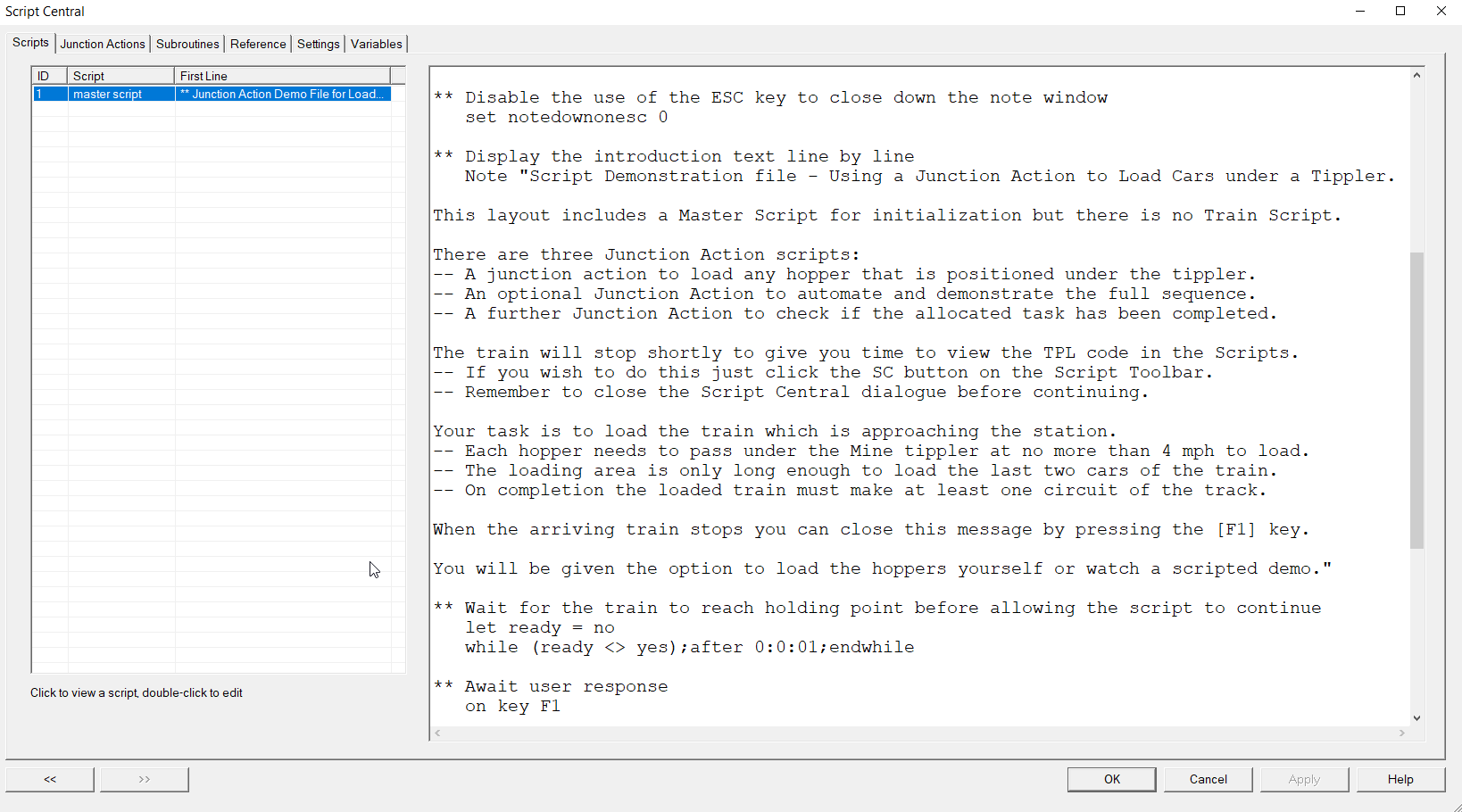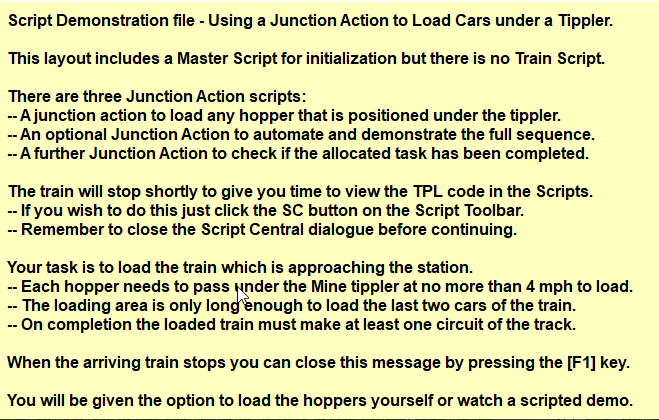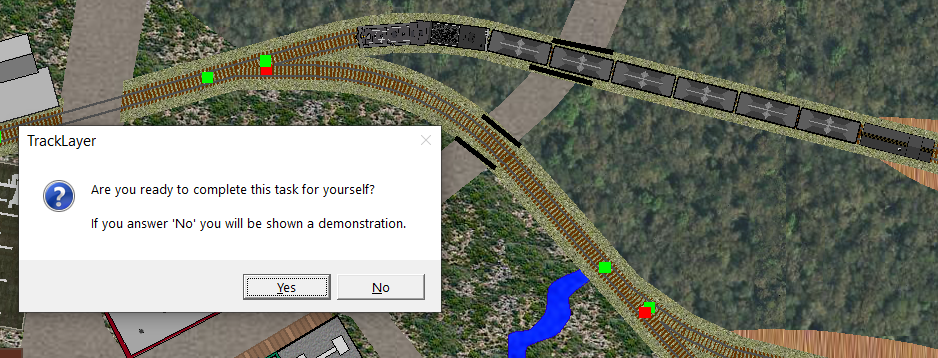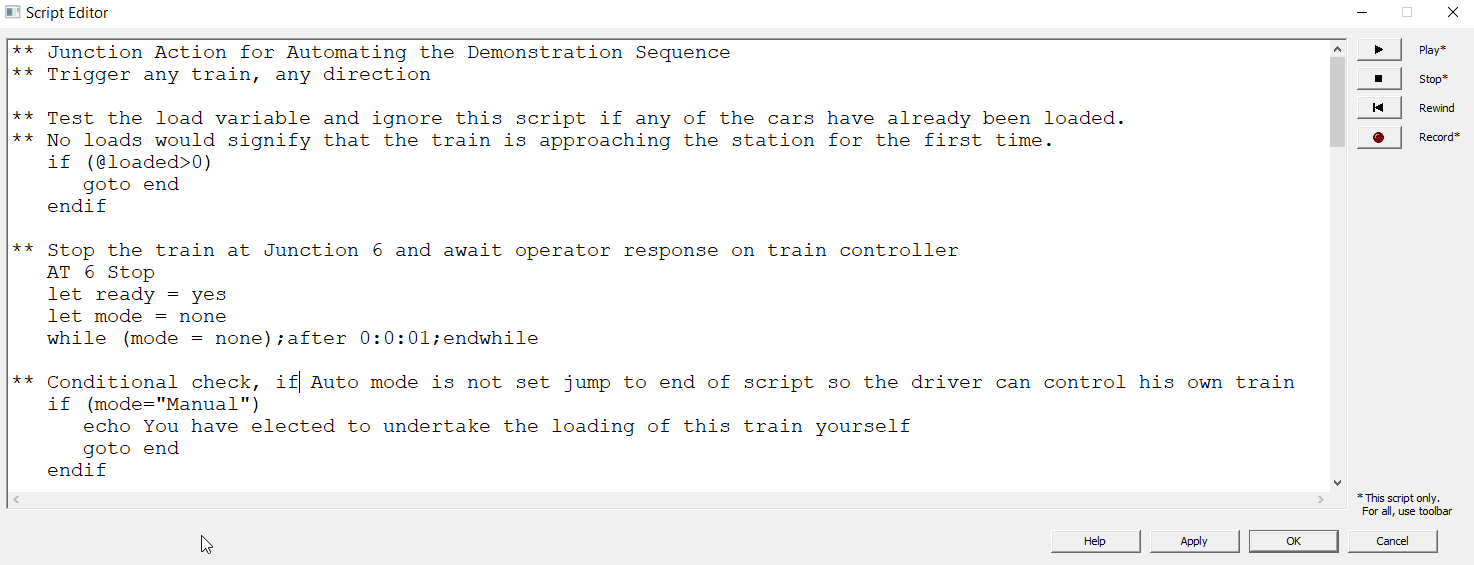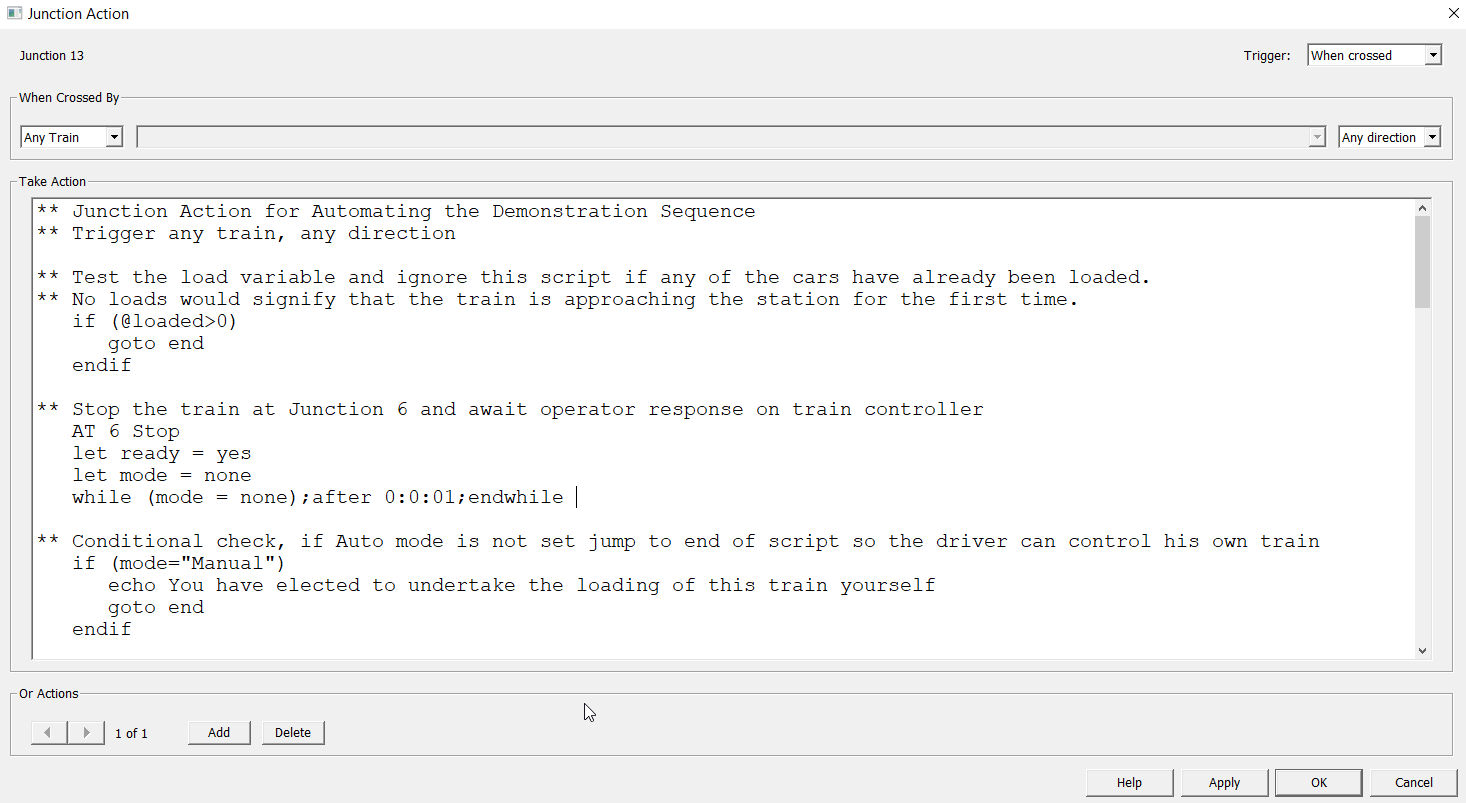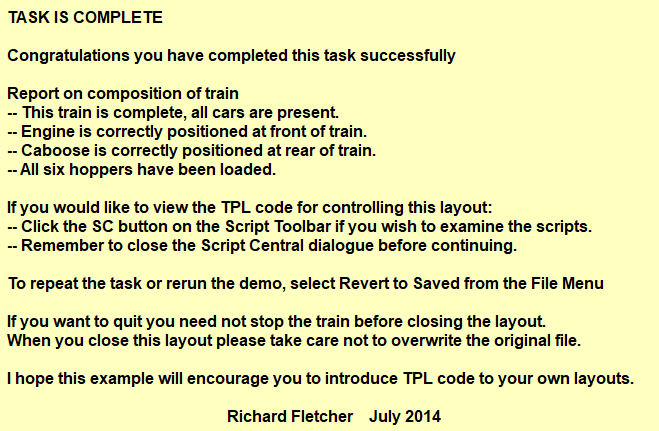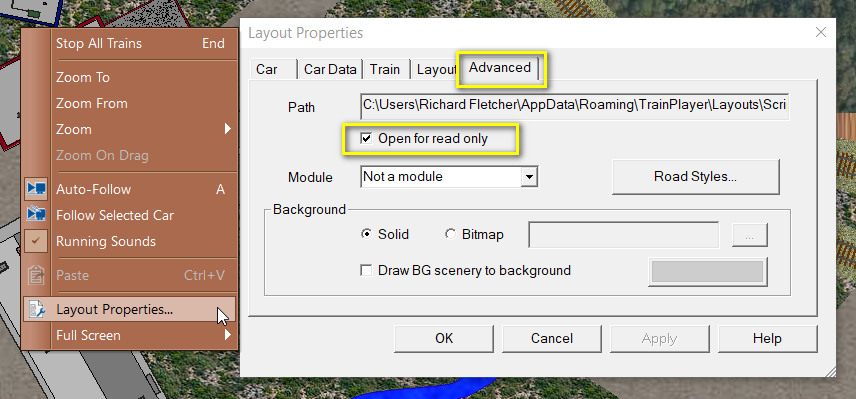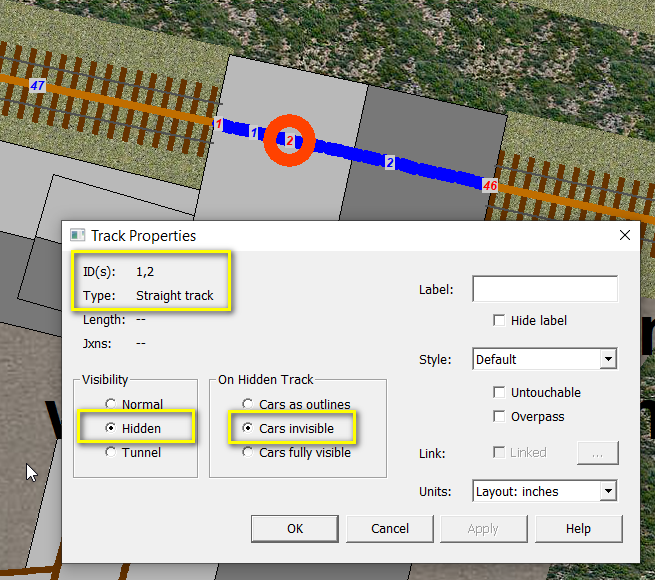
Before we examine the script used for loading the hoppers it is worth taking a look at the track arrangement inside the loading shed. To do this we select the Edit Track button on the Build toolbar and select the two short lengths of track within the shed. To assist in finding the junction locations we also select Show Numbers from the Tools Menu.
The track visibility on the two short lengths of track, tracks 1 and 2, is set to Hidden and the visibility of any cars on the hidden track is set to Cars invisible. This ensures that any car entering the shed for loading cannot be seen while it is inside the shed, but if the load status changes while it is out of sight the effect will be immediately visible when the car emerges from the shed.
To create our Junction Action script we right click on Junction 2 and select Action from the context menu. This opens the Junction Action Editor.
We set the Trigger combo at top right to When crossed, and the Direction combo to Any direction. We set the left hand combo to AAR code and the car type combo to HK which is the code used by the hoppers on this layout. This ensures that only cars with an AAR code of HK will execute this script and all other car types entering this shed will be ignored.
Now we can turn our attention to the script itself which is heavily commented to assist the novice to understand what is happening. The actual commands are restricted to just nine lines in the middle of the text.
let train = $x_train
let car = $x_car
if ($train(@train,speed)<=4)
if ($car(@car,loaded)="0")
let loaded = @loaded + 1
Load Car @car
Echo @train loading @car, @loaded cars are loaded
endif
endif
The first line of this script makes use of the System Function $x_train to extract the name of the train containing the car which triggered the script and store this name in the variable train for processing.
The second line uses the System Function $x_car to extract the car label (AAR code plus CarID number) and store this in the variable car for further processing.
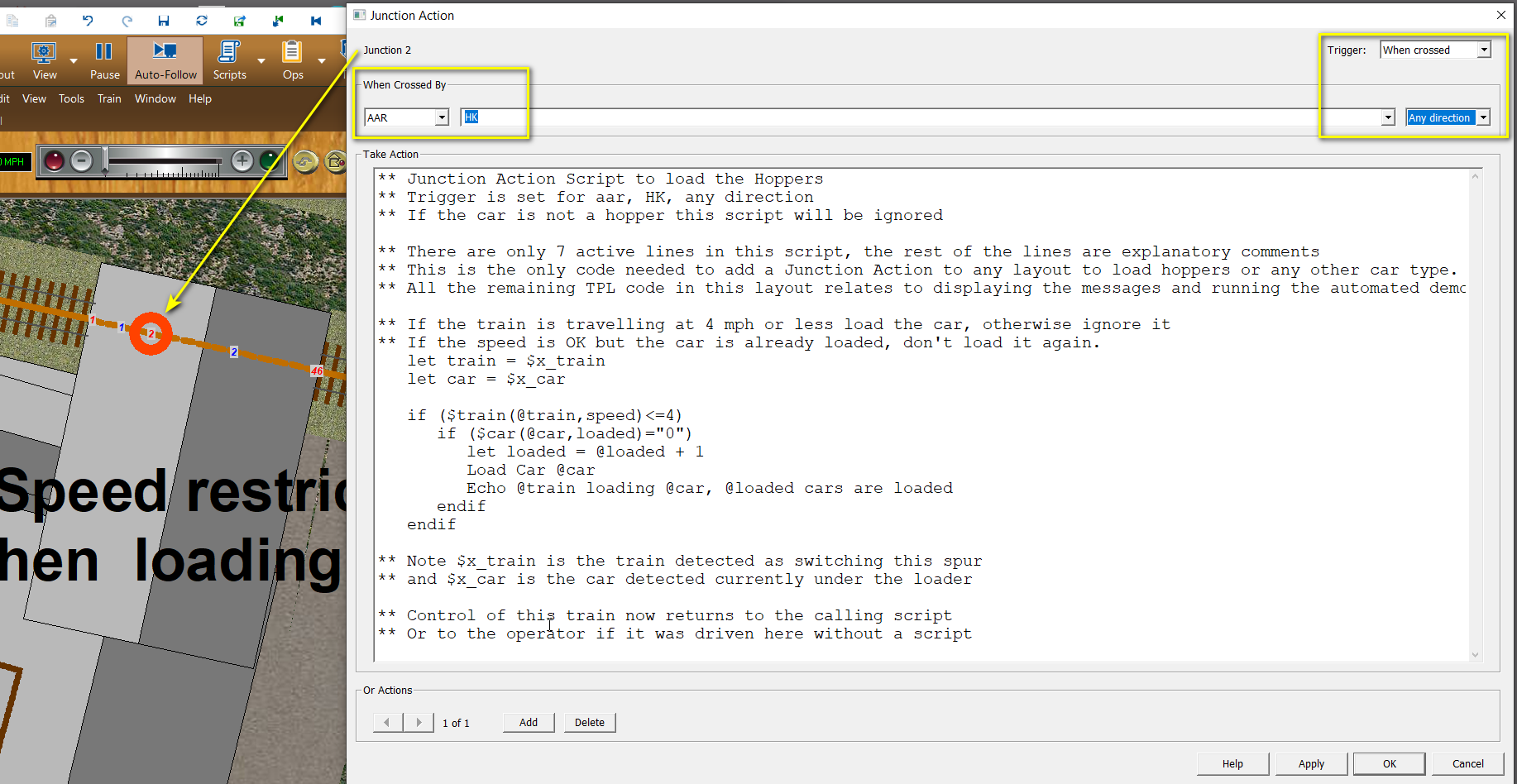
The remainder of the script is a conditional statement to check that the speed of the train (whose name we have stored in the variable train) does not exceed 4 mph, AND the car which triggered the script, and whose label is stored in the variable car is not already loaded. Both of these conditions need to be true to execute the command to Load the car which triggered the script as it entered the loading shed and crossed Junction 2.
In addition to applying a load to the car, the script will also increment the loaded variable by one. This variable is initiated in the Master Script with a zero value and is used to enable us to know exactly how many of our hoppers have been loaded, and identify when the loading task has been completed.
In Step 2 we will take a look at the Master Script.