|
Scenery is the difference between a train set
and a model railroad. No simulation of the real world is
complete without trees, rivers, roads, buildings, and ground
cover. This is true whether you build it in your basement
or in your armchair.
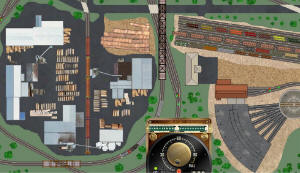 If you're in the latter category, Scenery
Toolkit provides everything you need to cover your layout with
attractive and detailed scenery. There are two general
ways to do this. The easy way is to choose from our
extensive catalogue of buildings, trees, factories, road
sections, and other objects you can just drag onto your layout. If you're in the latter category, Scenery
Toolkit provides everything you need to cover your layout with
attractive and detailed scenery. There are two general
ways to do this. The easy way is to choose from our
extensive catalogue of buildings, trees, factories, road
sections, and other objects you can just drag onto your layout.
The other way is to use our simple but
powerful drawing tools to create your own shapes and designs.
Scenery Toolkit is in fact a full-featured vector drawing
system, like many others except (a) easier, and (b) specially
adapted for use with TrackLayer. You can draw lines,
rectangles, circles, ellipses, and polygons of any shape, choose
fill colors or images, add text labels, move them around in
easy, intuitive ways.
|
|
Building Scenery |
-
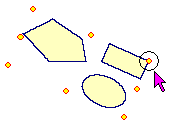 Spread some gravel.
Start by working in the background layer. Draw
free-form polygons, fill with solid colors or hatch patterns
or bitmap art from our collection of gravel, grass, water,
and other textures. Spread some gravel.
Start by working in the background layer. Draw
free-form polygons, fill with solid colors or hatch patterns
or bitmap art from our collection of gravel, grass, water,
and other textures.
-
 Plant some trees. Switch
to the foreground layer so you can move smaller objects
around without disturbing the terrain. Bring up the
chooser, browse through our collections of trees, and just
drop them on the layout where you want them. Copy and
paste to make forests. Plant some trees. Switch
to the foreground layer so you can move smaller objects
around without disturbing the terrain. Bring up the
chooser, browse through our collections of trees, and just
drop them on the layout where you want them. Copy and
paste to make forests.
-
Build a town. The
scenery collection includes plenty of buildings --
factories, warehouses, loading docks, houses, lumber mills
-- an infinite supply of each. Once you drag one onto
the layout, it's a snap to move it around, resize, rotate,
copy, paste, add a text label, or otherwise modify.
Group individual objects together to work with assemblies or
complexes.
-
Change to suit. The
scenery properties dialog gives you many ways to customize
colors, patterns, text, and other aspects of each object,
with a dynamic sample showing how the changes will look.
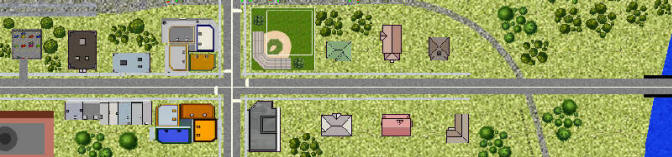
|
|
Features |
-
Easy drawing tools. Work just like
you expect. Any tool can be active while editing.
-
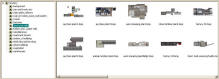 Any shape can be constructed: rectangle,
square, circle, ellipse, line, polyline, polygon. Any shape can be constructed: rectangle,
square, circle, ellipse, line, polyline, polygon.
-
Polygon tool allows drawing lines in any
order, automatically fills when figure is closed.
-
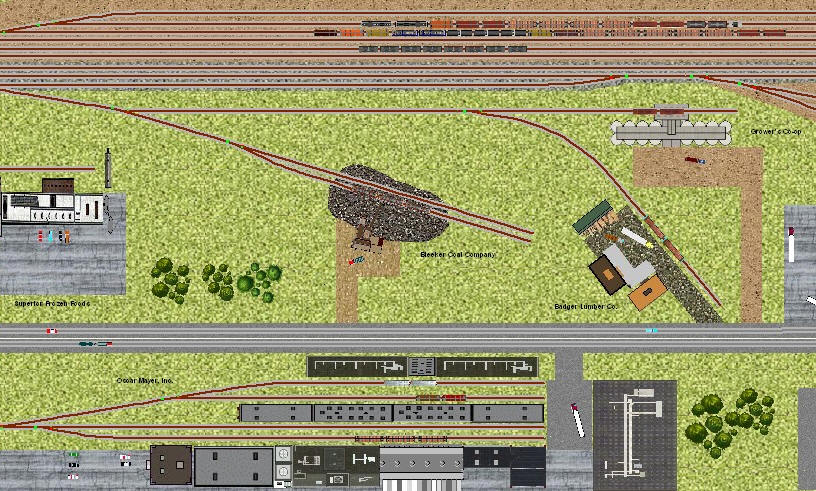 Shapes can be grouped and ungrouped.
Groups resize and rotate as a unit. Groups may contain
other groups. Shapes can be grouped and ungrouped.
Groups resize and rotate as a unit. Groups may contain
other groups.
-
Two-layer system keeps large background
objects inert while working on foreground.
-
Object fill can be solid color, choice of
hatch pattern, or bitmap in one of two styles: stretched or
tiled.
-
 Scenery chooser provides hundreds of
pre-drawn objects, organized in folders. Complete
collection on web can be downloaded with one click. Scenery chooser provides hundreds of
pre-drawn objects, organized in folders. Complete
collection on web can be downloaded with one click.
-
Scenery objects can be designated as
"topmost," so trains hide when going underneath.
-
Scenery objects can be attached to
turntables, and will rotate with table. For custom
bridges and special effects.
-
Natural object editing supports copy and
paste, undo/redo, multiple selection, change of z-order.
-
Tabbed properties dialog with dynamic
sample drawing makes setting properties easy.
-
Feature is fully documented, with
step-by-step tutorial for a quick and thorough lesson.
|
|
How to Obtain |
|
The Scenery Toolkit is included with TrackLayer. No additional purchase is
necessary.
|
|
|