|
An industry is a named area on the track where goods
are shipped and received. You can create these by
hand, giving them your own custom lists of incoming and
outgoing loads (see screen shot below). Or, you can call up the Industry
Browser and choose from a list of standard railroad
industries, pre-configured with loads. Or, you can
let the Industry Generator populate your layout with a
random mix of industries, created to be compatible with
the cars on the layout. Or, you can take the easy
route -- download one of our many ops-ready layouts,
already equipped with industries.
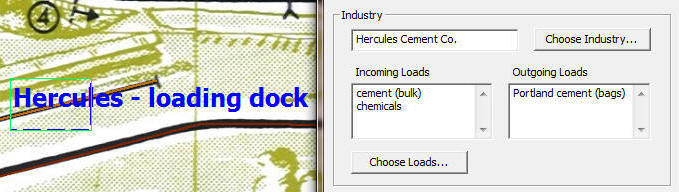
Ops comes with a large catalog of goods you can carry
in freight cars. For open-top cars, like gondolas
and flatcars, the loads have pictures, so cars look
loaded in both side and top views. For closed cars,
like boxcars, loads are shown as text. For both
types, you browse, select, and edit them in the new Load
Chooser, which is easy because it looks and works just
like the Car Chooser. Data behind the scenes
ensures that loads and car types match, so you can't,
say, load milk on a flatcar.

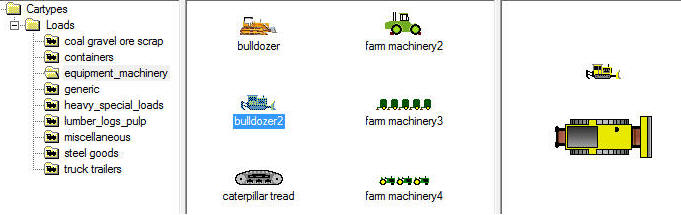
A switchlist is a set of instructions for moving
cars. It might tell you to deliver an empty hopper
from the yard to the quarry, pick up a couple of filled
ones and set them out on the interchange. Each
time you click Generate Ops, the
program generates a random switchlist, presented as text in one window and as a grid of
data in another (see picture under
Ops Windows). Your job
is to carry out the indicated moves.
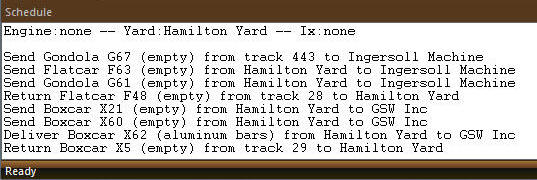
A waybill is an order from an industry for services
from the railroad. The Ops Generator creates these
automatically, based on loads shipped and received at
the industries on the layout. As with other parts
of Ops, you don't really need to deal with these or even
know about them, but they are part of the real-world process and it's educational to see how they fit in.
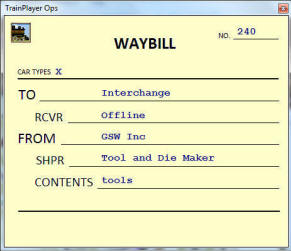
Generators are new under-the-hood devices for making
random choices, used by Ops in various ways.
The Station Generator populates your layout with
stations having random names. The Industry Generator
creates industries to match the cars on the layout.
The Yard Finder locates track patterns which look like
yards. The Interchange Generator picks a track suitable
for interchange with external roads. The Ops Generator puts it all together
and creates a switchlist.
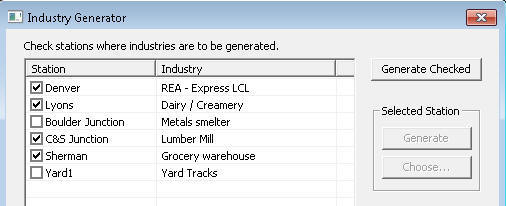
A typical delivery from an industry involves a series
of moves and some special locations. An empty car is pulled from a yard and taken
to the industry, where it is filled, then set out on an
interchange to be picked up and hauled away. In
Version 4.0, you can create yards and interchanges by
hand, or let the generators find them for you, or
download an ops-ready layout which already has them.
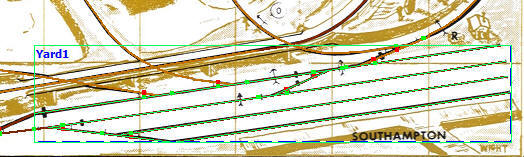
There is a lot of data associated with Ops, and
special new windows to view and interact with it all.
These windows are dockable, interactive grids, with
columns you can choose and rearrange as you see fit.
Rows are dynamically updated as trains move. Grid
contents can be printed, sorted on any column, copied
and pasted into a spreadsheets. One ops window
shows the current switchlist, another shows an inventory
of all the cars on your layout.
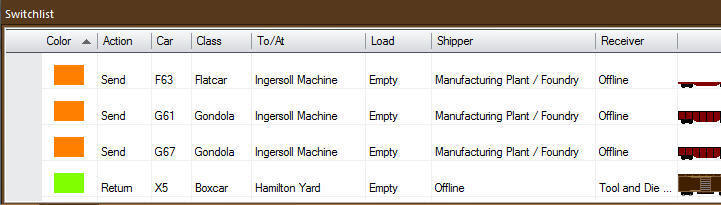
The easy way to prep your
layout for Ops is to use the Ops Setup Wizard. This leads you through the
steps of generating stations, industries, yards,
interchanges, and an initial switchlist. You can run it
once and save the results, or run it repeatedly for a
new challenge every session.
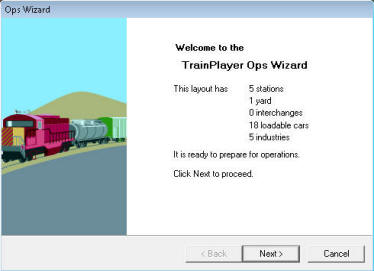
Cartoonish car pictures are a thing of
the past! Now when you click a button on the toolbar, you get a sharp-looking
car from a set in the style of your choice. The program comes
with Steam and Modern sets, and you can download others
-- currently we have a beautiful set of Lionel cars, and
a set based on the famous Gorre & Daphetid RR.


To aid you in understanding what the switchlist is
telling you, car tops and industry areas have matching
color codes. Your work orders can be interpreted
as: deliver the purple car to the purple station, the
green to the green, and so on. What makes this
especially useful is the ability to turn on one color at
a time, so you can highlight each move separately.
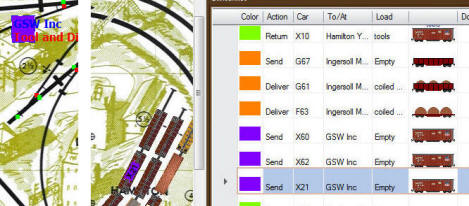
As part of the development of Ops, we have gone through
hundreds of layouts on our website and prepared them for
ops use. Stations and industries have been created
to match the layout background. Cars have been
added and balanced to be suitable for the industries.
Yards and interchanges identified by hand.
To get an ops-ready layout, go to the Web tab of your
Layout chooser and look for the new column Ops.
A Y in this column means the layout is ready for you to
download and operate.
|